# Text
The Text field accepts any form of text and optionally validates the text before saving the value.
Table of Contents
# Arguments
| Name | Type | Default | Description |
|---|---|---|---|
| type | string | text | Value identifying the field type. |
| placeholder | string/array | Text to display inside the input when a value is not present. | |
| autocomplete | boolean | If set to false, the autocomplete attribute will be set to off. | |
| readonly | string | If set to true, the readonly attribute will be set to readonly. |
Also See
# Build Config
Redux::set_field( 'OPT_NAME', 'SECTION_ID', array(
'type' => 'text'
) );# Example Usage
This example is based on the example usage provided above. Be sure to change $redux_demo to the value you specified in
your opt_name argument.
// Using the Redux API
echo Redux::get_option( 'OPT_NAME', 'FIELD_ID', 'DEFAULT_VALUE' );
// Using the global argment
global $redux_demo; // Same as your opt_name
echo $redux_demo['FIELD_ID'];
# Using the data Argument Manually
This argument serves two purposes with the text field. First, it works like any other data argument. Meaning it can populate the field with WordPress data. Second, it allows a user to pass a single array or a multidimensional array to output a number of text fields.
TAKE NOTE
The "value" portion of the data array will also be set as the default value if the field has no value stored. The key portion will become the ID by which it is stored under the field ID.
USING WITH the placeholder Arg
When defined with an array, the placeholder argument can also be used as long as the IDs match between the data and placeholder arrays.
# Simple Array
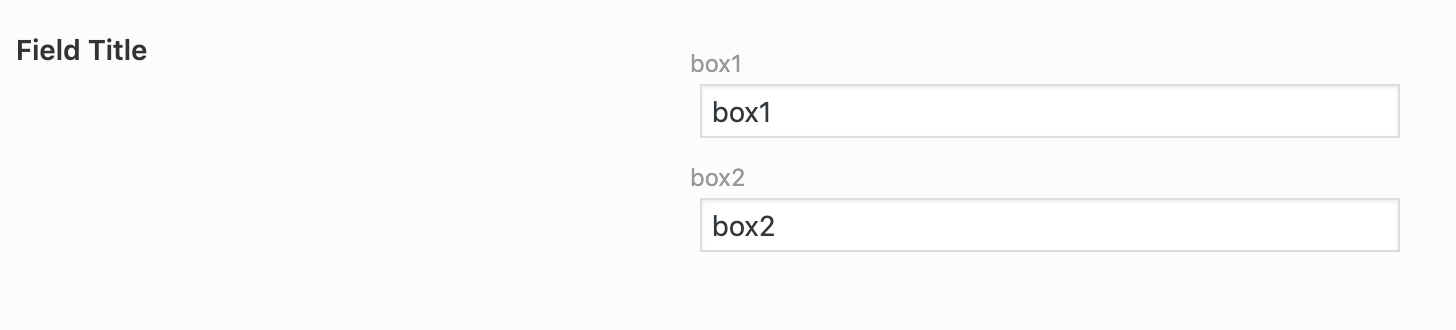
Redux::set_field( 'OPT_NAME', 'SECTION_ID', array(
'id' => 'FIELD_ID',
'type' => 'text',
'data' => array(
'box1',
'box2',
)
) );
Example Output
array(
'box1',
'box2'
)
# Multi-Dimensional Array
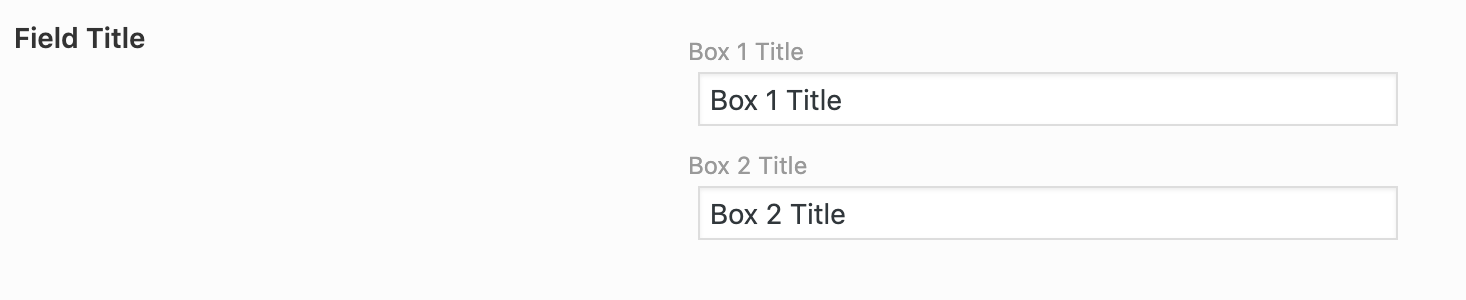
Redux::set_field( 'OPT_NAME', 'SECTION_ID', array(
'id' => 'FIELD_ID',
'type' => 'text',
'data' => array(
'box1' => 'Box 1 Title',
'box2' => 'Box 2 Title',
)
) );
Example Output
array(
'box1' => 'Box 1 Title',
'box2' => 'Box 2 Title'
)