# Content
The Content field comes in several modes to display information as heading, subheading, content, and submessage.
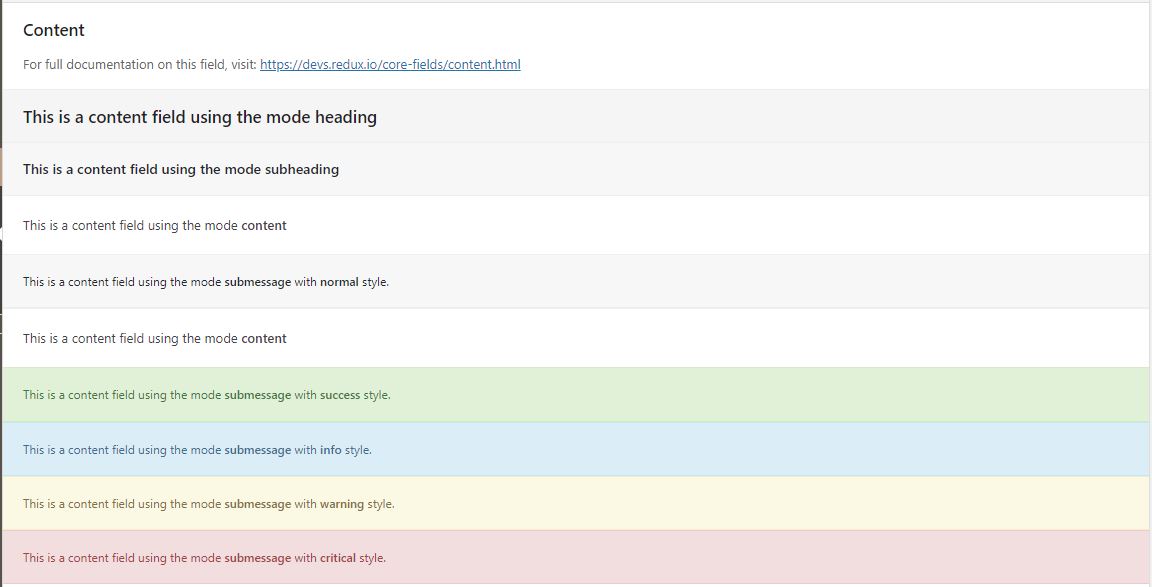
Table of Contents
# Arguments
| Name | Type | Default | Description |
|---|---|---|---|
| type | string | content | Value identifying the field type. |
| mode | string | content | Sets the mode of the content box. Accepts: heading subheading content submessage |
| content | string | Text to appear on screen. | |
| icon | string | heading mode only. Name of an Elusive Icon font (or name of icon from a manually installed set) to use in the heading field. | |
| style | string | normal | submessage mode only. Accepts: normal, success, info, warning, critical |
Tip
When using the Content field with required, the field cannot be hidden by default. It’s best only to use the required argument with this
field when the fold is shown by default.
# Example Config
# Heading
Redux::set_field(
'OPT_NAME',
'SECTION_ID',
array(
'id' => 'opt-heading-1',
'type' => 'content',
'mode' => 'heading',
'content' => 'This is a content field using the mode <strong>heading</strong>',
)
);
# Subheading
Redux::set_field(
'OPT_NAME',
'SECTION_ID',
array(
'id' => 'opt-subheading-1',
'type' => 'content',
'mode' => 'subheading',
'content' => 'This is a content field using the mode <strong>subheading</strong>',
)
);
# Content
Redux::set_field(
'OPT_NAME',
'SECTION_ID',
array(
'id' => 'opt-content-1',
'type' => 'content',
'mode' => 'content',
'content' => 'This is a content field using the mode <strong>content</strong>',
)
);
# Submessage
Redux::set_field(
'OPT_NAME',
'SECTION_ID',
array(
'id' => 'opt-submessage-2',
'type' => 'content',
'mode' => 'submessage',
'content' => 'This is a content field using the mode <strong>submessage</strong> with <strong>success</strong> style.',
'style' => 'success',
)
);